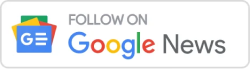In this article, we will talk about the Locust and Jmeter load testing tools and which one is the best for load testing. It will also talk about the differences between Locust, Jmeter, and Gatling. There are a lot of questions about how to use locust for load testing, which tool is best for performance testing, how to install both tools, an example script for each tool, interview questions about them, and more. It will also show you examples to help you learn.
What is Locust and JMeter Load Testing Tool
Table of Contents

In this section, we will learn about the Locust and Jmeter Load Testing Tools.
Locust:
Locust is an open-source performance testing tool that is built on Python and focuses on being simple and scalable. Locust doesn’t need complicated scripting or a lot of settings like many other tools do.
It lets writers and testers write user-defined scenarios in Python code that describe how users will act and how many users will be using it at the same time. Locust is great for agile teams and developers who like to test speed using code because it is easy to use and keeps an eye on things in real time.
Apache JMeter:
The other one is Apache JMeter, which is a powerful and flexible performance testing tool that is built on Java. It lets you make test plans with a graphical user interface, so both new and expert testers can use it.
JMeter works with many protocols, like HTTP, JDBC, FTP, and more, so testers can model different situations. It has powerful tools for speed analysis, load testing, and stress testing.
JMeter is a popular choice for businesses and complicated apps because it can be expanded and has a large community behind it.
Locust Or Jmeter Which Is Better

- Choose Locust if: You want to use code, need to be able to scale, and need to be able to watch in real time. It’s a great choice for software developers who want a small, adaptable tool.
- Choose JMeter if: You need a tool that has a lot of features, an easy-to-use design, a lot of protocol support, and a strong community. It works well for complicated tasks and situations where a thorough analysis of success is important.
- Technical Expertise: If you have a team with Python expertise and prefer scripting, Locust might be a better choice.
- Ease of Use: If you prefer a user-friendly GUI and don’t want to write code, JMeter is a good option.
- Testing Complexity: For complex, dynamic, or customized testing scenarios, Locust’s flexibility might be more suitable.
- Protocols: If you need to test multiple protocols or technologies beyond web applications, JMeter’s diverse protocol support is an advantage.
Locust vs Jmeter vs Gatling

In this part, we’ll look at how Locust, Jmeter, and Gatling are different.
Find out what the difference is between Locust vs Jmeter vs Gatling by clicking here.
How To Use Locust For Load Testing
This part will teach you how to load test with the locust tool.
1. Create a Locust Test File:
Locust test scripts are written in Python. You create a Python file that defines your user behavior and the tasks that users will perform during the load test.
Example locustfile.py:

In this example, a user (MyUser) makes GET requests to /path/to/endpoint.
2. Start Locust Master:
In your terminal, navigate to the directory where locustfile.py is located and run the following command

This will start the Locust master server. By default, Locust will be accessible at http://localhost:8089.
3. Open Locust Web Interface:
Open a web browser and go to http://localhost:8089. Here you can configure the number of users to simulate, spawn rate, and other settings.
4. Configure the Test:
- Number of Users to Simulate: Set the total number of users you want to simulate during the test.
- Hatch Rate: Set the number of users to spawn per second.
- Host: Specify the base URL of the website or API you are testing.
5. Start the Test:
After configuring the test, click on the “Start swarming” button. Locust will start simulating users based on the defined behavior in your locustfile.py.
6. Monitor the Test:
Locust provides real-time statistics about requests, response times, failures, and other metrics on its web interface. You can see the performance of your application in real-time.
7. Stop the Test:
To stop the test, click the “Stop” button on the Locust web interface. Locust will stop sending requests, and you can analyze the results.
Tips and Best Practices:
- Distributed Testing: For larger tests, you can distribute the load testing across multiple machines by starting multiple Locust worker nodes. Example worker node command:

- Task Weighting: You can assign weights to tasks to simulate different user behaviors with different probabilities.Example:

- Handling User Sessions: If your application requires users to log in, you can handle user sessions in your Locust script.
Locust Or Jmeter For Performance Testing
When it comes to choosing between Locust and JMeter for performance testing, the decision largely depends on your specific requirements, expertise, and the nature of your project. Let’s compare the two tools to help you make an informed choice:
Locust:
- Simplicity and Ease of Use: Locust is known for its simplicity. Writing test scenarios in Python is straightforward, especially for developers familiar with the language. The code-based approach allows for flexibility and customization.
- Scalability: Locust is designed for horizontal scalability. You can distribute load across multiple machines effortlessly, making it ideal for testing applications that require a massive number of concurrent users.
- Real-time Monitoring: Locust provides real-time insights into the test performance through a web-based interface. Developers can monitor the test in progress and make on-the-fly adjustments, which is beneficial for agile development environments.
- Open Source: Locust is open-source software, meaning it’s free to use, and its codebase is accessible for customization and extension.
JMeter:
- Comprehensive Features: JMeter offers a wide array of built-in features for performance testing. It supports multiple protocols, including HTTP, JDBC, SOAP, REST, and more. It’s suitable for testing various types of applications, from web services to databases.
- User-Friendly Interface: JMeter provides a graphical user interface, making it accessible to testers who might not be proficient in coding. Test plans can be created and modified using a drag-and-drop interface, making it user-friendly for beginners.
- Plugins and Extensibility: JMeter supports plugins, allowing users to extend its functionality according to specific project requirements. There’s a large community contributing plugins, making it versatile and adaptable.
- Mature Community: JMeter has been around for a long time and has a mature community. This means extensive documentation, forums, and a wealth of knowledge and support from experienced users.
Locust Or Jmeter Installation
Locust Installation:
Locust is an open-source load testing tool written in Python. To install Locust, you need to have Python and pip (Python’s package installer) installed on your system.
Here are the steps for installation:
- Install Python:
- Download Python from the official website: https://www.python.org/downloads/
- Follow the installation instructions for your operating system.
- Install Locust:
- Open a terminal or command prompt.
- Run the following command to install Locust using pip.

- Verify Installation:
- After installation, you can verify if Locust is installed correctly by running.

JMeter Installation:
Apache JMeter is a popular open-source Java-based load testing tool.
Here are the steps to install JMeter:
- Install Java:
- JMeter is a Java application, so you need to have Java installed on your system.
- Download and install the latest version of Java JDK from the official Oracle website: https://www.oracle.com/java/technologies/javase-jdk15-downloads.html
- Download and Install JMeter:
- Visit the Apache JMeter official website: https://jmeter.apache.org/download_jmeter.cgi
- Download the latest version of Apache JMeter binaries (ZIP or TGZ file) to your computer.
- Extract the downloaded file to a directory on your system.
- Set Java Environment Variables (Optional but recommended for easy usage):
- Set the
JAVA_HOMEenvironment variable to the directory where Java is installed. - Add the JRE’s
bindirectory to your system’sPATHenvironment variable.
- Set the
- Verify Installation:
- Open a terminal or command prompt.
- Navigate to the JMeter bin directory.
- Run the following command to start JMeter

or

- If JMeter starts without any errors, the installation was successful.
Locust and Jmeter Example Step By Step
In this sewction we will see step by step example of Locust and Jmeter tool.
Locust Example:
- Create a Locust Test File:Create a Python file (e.g.,
locustfile.py) and Define user behavior and tasks usingHttpUserclass.

- Start Locust Master:
- Run
locust -f locustfile.py.
- Run
- Open Locust Web Interface:
- Visit
http://localhost:8089. - Configure users, hatch rate, and host.
- Visit
- Start the Test:
- Click “Start swarming”.
- Monitor the Test:
- View real-time statistics on the web interface.
- Stop the Test:
- Click “Stop”.
JMeter Example:
- Create a Test Plan:
- Launch JMeter.
- Create a Test Plan.
- Add a Thread Group.
- Add HTTP Request and configure server and path.
- Add Listeners:
- Add listeners like View Results Tree, Summary Report, etc., to view results.
- Configure Threads and Requests:
- Configure the number of threads and ramp-up period in the Thread Group.
- Configure requests in the HTTP Request sampler.
- Run the Test:
- Click “Run” or press
Ctrl + R.
- Click “Run” or press
- View Results:
- View results in listeners after the test completes.
- Save and Analyze:
- Save the test plan.
- Analyze the results using listeners and reports.
Locust Script Example
in this section we will see script example of Locust Load Tool.

Locust Or Jmeter For Web Application
Both Locust and JMeter are powerful load testing tools for web applications. Which one you choose relies on your needs, preferences, and level of experience. Compare the two to help you make your choice.
Locust:
- Language: Locust uses Python for scripting, making it easy for developers with Python expertise to create and maintain test scripts.
- Flexibility: Locust allows you to write test scripts as code, giving you full flexibility and control over the testing scenarios. It’s highly customizable, making it suitable for complex and dynamic web applications.
- Distributed Testing: Locust supports distributed testing, allowing you to distribute the load across multiple machines for scalability.
- Real-Time Monitoring: Locust provides real-time monitoring and live statistics through its web interface, making it easy to monitor the test progress.
- Ease of Use: Its simple and Pythonic syntax makes it easy to learn and use, especially for Python developers.
JMeter:
- User-Friendly GUI: JMeter offers a user-friendly graphical interface, making it accessible to testers with little or no coding experience.
- Rich Set of Protocols: JMeter supports various protocols and technologies, making it suitable for testing not only web applications but also databases, FTP, SOAP, REST, and more.
- Plugins: JMeter has a vast collection of plugins that extend its functionality, allowing you to customize and enhance your test scenarios.
- Community and Documentation: JMeter has a large and active community, providing extensive documentation, tutorials, and support.
- Mature Tool: JMeter has been around for a long time and is a mature, stable tool widely used in the industry.
Locust and Jmeter Interview Questions
When preparing for an interview focused on these tools, you can expect questions about their functionalities, differences, and use cases. You might also be asked about how to integrate Locust with other testing tools like JMeter. and here we have Locust and Jmeter Interview Questions.
Final Words
so in this article, we have seen Locust and Jmeter load testing tools and which one is the best for load testing. It will also talk about the differences between Locust, Jmeter, and Gatling. There are a lot of questions about how to use locust for load testing, which tool is best for performance testing, how to install both tools, an example script for each tool, interview questions about them, and more. It will also show you examples to help you learn.