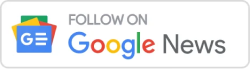In the dynamic landscape of software development, ensuring the reliability and functionality of code is paramount. This is where testing frameworks like NUnit and MSTest come into play. This article serves as a detailed guide, delving into the intricacies of configuring NUnit or MSTest for testing. By the end, developers should have a solid understanding to make informed decisions based on their project requirements.
Understanding NUnit and MSTest
Table of Contents
NUnit
NUnit stands out as an open-source unit testing framework designed for .NET languages. Following the xUnit architecture, it provides a robust set of features for writing and executing unit tests. Configuring NUnit for testing involves a series of steps that we’ll explore shortly.
MSTest
On the Microsoft front, MSTest emerges as a testing framework developed for the .NET platform. Integrated seamlessly into Visual Studio, MSTest offers an easy-to-use testing experience. It’s important to understand the nuances of configuring MSTest for testing, especially if you’re entrenched in the Microsoft ecosystem.
Difference between NUnit and MSTest
| Feature | NUnit | MSTest |
|---|---|---|
| Developer Community Support | Embraces an open-source model, fostering a | Developed by Microsoft, MSTest has strong |
| vibrant community with extensive | integration with Visual Studio, leveraging the | |
| documentation and active support. | Microsoft developer community. | |
| Attribute for Test Classes | Uses [TestFixture] attribute. | Utilizes [TestClass] attribute. |
| Attribute for Test Methods | Requires the [Test] attribute. | Relies on the [TestMethod] attribute. |
| Parameterized Tests | Supports parameterized tests, allowing | Supports DataRow attribute for parameterized |
| the same test to run with different | tests, providing similar functionality. | |
| input values. | ||
| Assertions | Offers a rich set of assertions like | Provides a set of assertions such as Assert.AreEqual |
Assert.AreEqual and Assert.IsTrue. | and Assert.IsTrue. | |
| Integration with Visual Studio | Integrates with Visual Studio but may | Seamlessly integrated into Visual Studio, |
| require additional plugins for some | providing a native testing experience. | |
| features. | ||
| Test Execution | Can be executed using NUnit Console | Tests can be run using the Visual Studio test |
| Runner or other third-party tools. | runner, simplifying the testing process. | |
| Test Initialization and Cleanup | Supports setup and teardown methods | Employs [TestInitialize] and [TestCleanup] |
marked with [SetUp] and [TearDown]. | attributes for setup and cleanup methods. | |
| Expected Exception Handling | Utilizes [ExpectedException] attribute | Implements [ExpectedException] attribute for |
| for handling expected exceptions. | managing expected exceptions. | |
| Development Environment | Not limited to Visual Studio; can be used | Inextricably linked with Visual Studio, offering |
| with various IDEs and build systems. | a cohesive development and testing environment. |
Understanding these differences between NUnit and MSTest can help developers choose the framework that aligns best with their project requirements and preferences.
Setting Up NUnit for Testing
Step 1: Install NUnit Framework
Begin the journey of configuring NUnit by installing the framework. Use the NuGet Package Manager in Visual Studio to search for the “NUnit” package, select your project, and proceed with the installation.
Step 2: Create a Test Project
With NUnit installed, the next step involves creating a dedicated test project within your solution. This project becomes the testing ground for all your unit tests. Remember to mark test classes and methods with specific NUnit attributes like [TestFixture] and [Test].
Step 3: Writing NUnit Tests
Express your test scenarios within the NUnit framework. Leverage the variety of NUnit assertions, such as Assert.AreEqual and Assert.IsTrue, to validate the expected behavior of your code. For added flexibility, consider exploring NUnit’s support for parameterized tests.
Step 4: Run NUnit Tests
Executing NUnit tests is straightforward. Utilize the test runner in Visual Studio or opt for a specialized tool like the NUnit Console Runner. Analyze the test results to identify any failures and refine your code accordingly.
Configuring MSTest for Testing
Step 1: Add MSTest to Your Project
If MSTest isn’t already integrated into Visual Studio, add it using the NuGet Package Manager. Search for the “MSTest.TestFramework” package, and seamlessly configure MSTest for testing.
Step 2: Create a Test Project
Similar to NUnit, establish a dedicated test project for MSTest within your solution. Employ MSTest attributes such as [TestClass] and [TestMethod] to structure your tests.
Step 3: Writing MSTest Tests
Craft your test methods within the MSTest framework, utilizing attributes to define test behavior. Explore MSTest’s range of attributes, covering test initialization, cleanup, and handling expected exceptions.
Step 4: Run MSTest Tests
Executing MSTest tests is a breeze within the Visual Studio test runner. Simply right-click on your test project and select “Run Tests.” Review the results to ensure the accuracy of your code.
Choosing Between NUnit and MSTest
As you stand at the crossroads of NUnit and MSTest, several factors come into play. The seamless integration of MSTest with Visual Studio may sway your decision, while the robust community support surrounding NUnit could tip the scales in its favor. Evaluate features such as parameterized tests and assertions to align the framework with your project’s needs.
Conclusion
Configuring NUnit or MSTest for testing in your .NET projects involves a series of straightforward steps, each crucial for ensuring the reliability of your codebase. By understanding the strengths and nuances of each framework, you empower yourself to make a well-informed decision. Whether you opt for NUnit or MSTest, the ultimate goal remains constant: crafting reliable and maintainable code through effective testing practices. Happy testing!