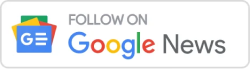In the dynamic realm of software development, effective collaboration between developers and stakeholders is crucial. One powerful tool that facilitates this collaboration is SpecFlow, a behavior-driven development (BDD) framework for .NET. In this article, we’ll explore the process of adding SpecFlow to your project, unravelling the benefits and guiding you through the steps in a straightforward manner.
Understanding SpecFlow
Table of Contents
Before delving into the integration process, let’s grasp the essence of SpecFlow. SpecFlow enables the creation of executable specifications using natural language constructs. This means you can express software behaviors in plain English, allowing for better communication between team members, including non-technical stakeholders.
Why choose SpecFlow?
- Clarity in Communication:
SpecFlow encourages the use of Gherkin language, a simple, human-readable syntax. This enhances communication between team members, as everyone can understand and contribute to the specifications. - Automated Testing:
With SpecFlow, you can transform your specifications into automated tests. This not only validates your software’s behavior but also serves as living documentation that can be easily maintained. - Collaborative Development:
By defining specifications in a shared language, SpecFlow fosters collaboration between developers, testers, and business analysts. This aligns everyone with a common understanding of the project requirements.
Prerequisites
Before we proceed with integrating SpecFlow into your project, ensure that you have the following prerequisites in place:
- Visual Studio:
SpecFlow integrates seamlessly with Visual Studio, so make sure you have the IDE installed on your machine. - NuGet Package Manager:
Ensure that your project utilizes NuGet for package management. This is essential for pulling in SpecFlow-related packages.
Step-by-Step Guide
Now, let’s go through the step-by-step process of adding SpecFlow to your project.
1. Create a New or Open an Existing Project:
Begin by opening your Visual Studio and creating a new project or opening an existing one that you want to enhance with SpecFlow.
2. Install SpecFlow NuGet Package:
Open the NuGet Package Manager Console (Tools > NuGet Package Manager > Package Manager Console) and run the following command:
Install-Package SpecFlowThis command downloads and installs the SpecFlow package, setting up the necessary files and dependencies in your project.
3. Create a Features Folder:
In your project, create a folder named “Features.” This is where you’ll store your Gherkin feature files, which define the behavior of your application.
4. Write Your First Feature:
Inside the “Features” folder, create a new file with a “.feature” extension. Write your first feature using Gherkin syntax. For example:
Feature: Login Functionality
Scenario: Valid User Login
Given the user is on the login page
When the user enters valid credentials
Then the user should be logged in successfully5. Generate Step Definitions:
Right-click on your feature file and select “Generate Step Definitions.” This creates step definition files where you’ll implement the logic for each step in your scenarios.
6. Implement Step Definitions:
Open the generated step definition files and implement the logic for each step. This is where you connect your Gherkin specifications with the actual code that executes the test.
7. Run Your SpecFlow Tests:
Build your project and run the SpecFlow tests. Visual Studio will execute the scenarios, providing feedback on whether each step passes or fails.
8. Iterate and Refine:
Use the feedback from the test results to iterate on your specifications and step implementations. Refine your Gherkin scenarios and update the corresponding step definitions as needed.
Best Practices
As you incorporate SpecFlow into your project, consider the following best practices:
- Maintain Readable Gherkin Syntax:
Craft Gherkin scenarios that are clear, concise, and easy to understand. This ensures that your specifications serve as effective communication tools. - Regularly Execute Tests:
Run your SpecFlow tests frequently to catch potential issues early in the development process. This practice helps maintain a reliable and continuously validated codebase. - Collaborate Across Roles:
Encourage collaboration between developers, testers, and business analysts. SpecFlow’s strength lies in its ability to bridge the communication gap across different roles within a development team.
Conclusion
Incorporating SpecFlow into your project can significantly enhance collaboration and testing capabilities. By leveraging its natural language syntax and automation features, you empower your team to deliver software that aligns closely with stakeholder expectations. Follow the step-by-step guide provided in this article, and embrace the power of behavior-driven development with SpecFlow in your .NET projects.